本节的翻译还未完成。在未完成之前,所有的未完成部分都将使用英语原文。
 放大镜
放大镜
| 桌面栏: | ||
| 位置: | /boot/system/apps/Magnify | |
| 设置: | ~/config/settings/Magnify_prefs |
放大镜对您的鼠标指针周围区域进行了放大显示。
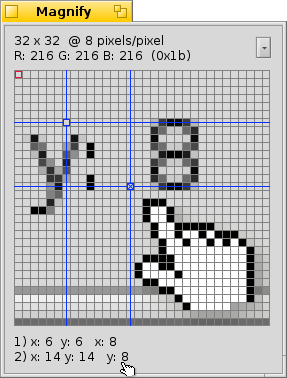
At the top you'll find the size and magnification level of the area. "64 x 32 @ 8 pixels/pixel" means that you look at a 64x32 pixel rectangle around your mouse pointer and every pixel is enlarged by a factor of 8.
下面是一个具有红色轮廓的的像素。它的颜色以RGB和十六进制值表示。
您可以使用 ← / → / ↑ / ↓ 移动红色的轮廓。
为了量度距离和排列的对象,您可以使用 ALT H 添加两个蓝色的十字丝。它们的 X/Y 坐标趋向于左上角,如果添加了两个十字丝,它们的之间的 X/Y 距离显示于窗口的底部。
十字丝也可以通过 ← / → / ↑ / ↓ 进行移动,而活动的十字丝则标记为 "x" 。
You can move the mouse pointer pixel by pixel with ALT ← / → / ↑ / ↓.
Clicking on the pop-up menu or right-clicking into the pixel grid gives you a number of options:
| ALT S | 保存当前显示图像为 PNG 图像。 | ||
| ALT C | 复制当前显示到剪贴板。 | ||
| ALT T | Shows additional information. | ||
| ALT H | 添加可以移动的十字丝。 | ||
| ALT SHIFT H | 删除最近添加的十字丝。 | ||
| ALT G | Shows a grid overlay. | ||
| ALT F | Stops updating the magnification area. | ||
| ALT I | 持续更新放大区域,但是不再追踪鼠标指针。 | ||
| ALT / | 恢复到调整窗口大小之后的正方形显示。 | ||
| ALT - | 缩小鼠标指针周围放大区域的面积。 | ||
| ALT + | 增加鼠标指针周围放大区域的面积。 | ||
| ALT , | 缩小放大倍数。 | ||
| ALT . | 增加放大倍数。 |